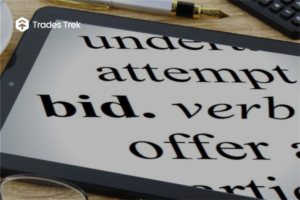COMPETITION 1.0 Summary
The Summary section gives an overview of the rankings of Players in a competition showing the RANKS, USER NAME, ACCOUNT VALUE, etc.
When you click on the user’s name on the leaderboard, it gives you more information about the user.
1.1 STEPS TO VIEW COMPETITION SUMMARY
How to get started with viewing Summary on the Web App/Mobile App, follow these few steps
accordingly:
– Open the App/Visit (www.tradestrek.com)
– Click Competition (Click Competition from the Menu Icon) – Select “Summary”
2.0 MY COMPETITION
My Competition shows a list of all joined and created competitions (for premium subscribers).
Under each Competition, it shows
– TIMING: This explains the start date of the competition and the end date. It’s possible that the competition doesn’t have an end date.
– CURRENT RANK: Current Rank shows a user’s position in a competition. This rank is not static as it solely depends on the user’s performance. It also shows the total number of players in a particular competition.
– YOUR ACCOUNT VALUE: This shows the current value of trades you have made.
2.1 STEPS TO SEARCH FOR COMPETITION
How to get started with searching for competition on the Web App/Mobile App, follow these few steps
accordingly:
– Open the App/Visit (www.tradestrek.com)
– Click Competition (Click Competition from the Menu Icon)
– Select “My competition”
– Click on the search bar in “Competition Lookup” to Search for any of your competition
2.2 STEPS TO EDIT COMPETITION RULES
How to get started with editing competition rules on the Web App/Mobile App, follow these few steps
accordingly:
– Open the App/Visit (www.tradestrek.com)
– Click competition (Click competition from the Menu Icon)
– Select “My competition”
– Select “Competition setting” on the competition created by you – After resetting, select “Update competition rule”.
2.3 STEPS TO RESET PORTFOLIO
Resetting the portfolio deletes all positions that are part of your portfolio and takes them back to
the beginning state.
How to get started with resetting your portfolio on the Web App/Mobile App, follow these few steps accordingly:
– Open the App/Visit (www.tradestrek.com)
– Click competition (Click competition from the Menu Icon) – Select “My competition”
– Select “Reset Portfolio” on the competition created by you
2.4 STEPS TO INVITE TO COMPETITION
How to get started with Inviting someone to a Competition on the Web App/Mobile App, follow these
few steps accordingly:
– Open the App/Visit the website (www.tradestrek.com)
– Click on competition (Click on competition from the menu icon)
– Select My competition
– Select invite to competition on the game you intend to invite a friend – Add the email address & press enter on your keypad
– Then send.
2.5 STEPS TO DELETE COMPETITION
How to get started with deleting a competition on the Web App/Mobile App, follow these few steps
accordingly:
– Open the App/Visit the website (www.tradestrek.com)
– Click on competition (Click on competition from the menu icon) – Select My competition
– Click Delete Competition
2.6 STEPS TO LEAVE COMPETITION
How to leave a Competition on the Web App/Mobile App, follow these few steps accordingly:
– Open the App/Visit the website (www.tradestrek.com)
– Click on competition (Click on competition from the menu icon) – Select My competition
– Click Leave Competition
3.0 Join Competition
How to join a competition on the Web App/Mobile App, follow these few steps accordingly:
3. 1 STEPS TO JOIN A COMPETITION
– Open the App/Website (www.tradestrek.com)
– Click on competition (Click competition from the Menu Icon)
– Click on Join Competition
– Select the competition to join (Select from a list of available Competition and click (Join Competition)
– Click on Confirm Join from the pop-up showing competition rules
4.0 Create Competition
How to get started with creating a competition on the Web App/Mobile App, follow these few steps accordingly:
4.1 STEPS TO CREATE COMPETITION
– Open the App/Website (www.tradestrek.com)
– Click on competition (Click competition from the Menu Icon) – Click on Create Competition
– Fill in the details:
~ Competition name (should be at least 10 characters)
~ Competition description (should be at least 20 characters)
~ Select competition type (either public or private. Private Competitions would always have a password)
–
~ Select start & end date ~ Select starting cash
~ Allow trading with margin (if needed) ~ Allow short selling
~ Allow late entry
~ Allow portfolio viewing
~ Allow portfolio setting
~ Select market delay (minutes to take while trading) ~ Select Daily volume
~ Select Quick Sell
~ Select Minimum Price
~ Select Minimum Price Short
~ Select Minimum Stock for Margin ~ Select Commission
~ Margin Interest
Click on Create Competition.
5.0 Winner List
The Winner list contains a list of winners in a competition